At Brigade, we’ve been using Docker both for development and production with great success for the past two years. While a post about how we use Docker in production is forthcoming, the tools we’ve built using Docker to make our development lives easier and more effective is something particularly worth sharing.
Problems we were trying to solve
Not everyone has the same problems, and so what may work for our team may not work for yours. The high-level problems were:
Engineers weren’t able to quickly get a working development environment for our different services written in different languages requiring different runtime dependencies
We have a variety of projects written in Ruby, Scala, and Python, each with slightly different dependencies (and potentially conflicting ones). Ideally, installing all software dependencies and having a working instance of the project would be as simple as running one command.
Discrepancies between development and testing environments made reproducing failures difficult
We specifically had issues where a test would fail on our Jenkins build machines but not locally, since most developers were on macOS whereas our build machines were CentOS. Also, we wanted to enforce the particular versions of software that developers were using (e.g. MySQL, Redis), which is difficult on macOS, since most developers use Homebrew which always pulls the latest versions by default (there are some workarounds such as homebrew-versions, but they are far from perfect).
Furthermore, due to the variety of projects we have, we needed to support multiple “types” of build machines. We wanted to treat these machines like cattle rather than pets and make them homogeneous to avoid dealing with installing and managing conflicting dependencies of different projects.:w
Testing major system changes in integration tests was time-consuming and potentially disruptive
Upgrading MySQL or Redis can be a daunting and stressful task. We have a staging environment with production-like data, but in a company with teams developing native apps against our staging environment, testing anything too risky in staging is a recipe for blocking many engineers across the entire company!
If we wanted to try out the upgrade in Jenkins builds first, upgrading backend services on our Jenkins workers would involve modifying one of the workers (making it a unique snowflake), running the tests on it and reverting the machine back to the original state if the tests failed. This is a time-consuming ordeal.
We wanted a solution that would ideally let us change a version in a Dockerfile, have Jenkins test the commit, and get feedback on whether anything broke.
How Docker helped solve some of these problems
A common theme of all of these problems is the need to make something reproducible, and to isolate environments from each other. These are both major advantages offered by using Docker containers.
Dock: Vagrant for Docker containers
Our solution was to create a tool called dock. It loads a .dock
configuration file from the root of a repository and uses it to create a
development environment with all the necessary dependencies available inside
the container, mounting the repository within it. If you’ve used
Vagrant, this surely sounds familiar. We avoided Vagrant so we wouldn’t
require Ruby as a global dependency, keeping the tool as simple as possible and
easy to run in a wide variety of Docker images without adding to the image size
by including the Ruby runtime. Using containers is also significantly faster
than spinning up and down full virtual machines.
At a high level, Dock uses the .dock configuration file to create a docker run
command which it then executes, resulting in the developer being dropped into a
container with all the tools and services ready for development. If there is a
Dockerfile it needs to build to create the image, it builds that Dockerfile
first. Here’s an example of the resulting docker run command that is created
for one of our projects:
docker run \
--name project-dock --hostname project-dock \
--rm --interactive --tty --privileged \
--workdir /workspace \
--volume ~/src/project:/workspace:rw \
--volume /usr/local/bin/dock:/usr/local/bin/dock \
--volume project-dock_gems:/usr/local/bundle \
--volume ~/src/project/script/dock-start-docker-daemon:/entrypoint.d/start-docker-daemon:ro \
--volume project-dock_docker:/var/lib/docker:rw \
--volume project_cache:/home/app/.cache \
--volume project_local-storage:/home/app/.local \
--volume ~/src/project/.my.cnf:/home/app/.my.cnf \
--env INSIDE_DOCK=1 -p 3306:3306 -p 6379:6379 -p 9292:9292 \
project:dock script/start-everythingLook how long this command is! It’s complex and difficult to grok at first
glance. The .dock configuration file responsible for this command is quite
long, but it’s well-documented and easier to maintain than a long list of flags
broken up over multiple lines. Here’s an excerpt of what the configuration
looks like with many lines removed for brevity (it’s just a Bash script that
Dock sources):
# File: /path/to/project/.dock
dockerfile Dockerfile # Use Dockerfile from the repository
# Store gems in a persistent volume
volume "$(container_name)_gems:/usr/local/bundle"
publish 3306:3306 # MySQL
publish 6379:6379 # Redis
publish 9292:9292 # Sinatra
# Command to execute when no explicit command passed to Dock
default_command script/start-everythingNote: some of the commands (e.g. container_name) are helpers provided by Dock.
Here’s the corresponding Dockerfile that’s referenced in the configuration above:
# File: /path/to/project/Dockerfile
FROM ruby:2.3.1
# Install Docker-related software
RUN curl -L https://get.docker.com/builds/Linux/x86_64/docker-1.12.3.tgz \
| tar -xzf - -C /usr/local/bin --strip-components=1 \
&& curl -L https://github.com/docker/compose/releases/download/1.8.1/docker-compose-Linux-x86_64 --output /usr/local/bin/docker-compose \
&& chmod +x /usr/local/bin/docker-compose
RUN yum install -y \
# Allow us to compile mysql2 gem native extensions
Percona-Server-client-56 Percona-Server-devel-56 \
# Redis client
redis \
&& yum clean allHere’s an example of the output a user would see running Dock:
$ cd src/project
$ dock
Building Dockerfile into image project:dock...
Sending build context to Docker daemon 3.584 kB
Step 1 : FROM ruby:2.3.1
2.3.1: Pulling from library/ruby
Digest: sha256:068ed8e5b7674ff899c1869b996498f6bef71ebcc6d30f56db510cc2505f2250
Status: Image is up to date for ruby:2.3.1
---> 813e5b0bd370
Step 2 : RUN curl -L https://get.docker.com/builds/Linux/x86_64/docker-1.12.3.tgz | tar -xzf - -C /usr/local/bin --strip-components=1 && curl -L https://github.com/docker/compose/releases/download/1.8.1/docker-compose-Linux-x86_64 --output /usr/local/bin/docker-compose && chmod +x /usr/local/bin/docker-compose
---> Using cache
---> cf874968fcdb
Step 3 : RUN yum install -y Percona-Server-client-56 Percona-Server-devel-56 redis && yum clean all
---> Using cache
---> 3cf899677bf6
Successfully built 3cf899677bf6
Dockerfile built into project:dock!
Starting container project-dock from image project:dock
...<script/start-everything command drops user into a shell here>...The key takeaway here is that an engineer is able to get a working development environment with no dependencies other than Docker and Bash by just running dock in the project’s repository.
Running scripts within a Dock environment
You might be saying “neat trick, but you’re still just executing docker build
and docker run commands,” and you’d be correct. However, another problem Dock
solves is making it easy to reproduce Jenkins builds exactly as they would be
on build machines, regardless of your host OS.
Dock accomplishes this by allowing you to add it to a script’s shebang line so it is used as the interpreter. Here’s an example of a script that runs RSpec tests:
#!/usr/local/bin/dock bash
# Ensure we shut down MySQL cleanly before terminating
trap "docker-compose stop" EXIT INT QUIT TERM
docker-compose pull mysql
docker-compose up -d mysql
bundle install
bundle exec rake db:migrate
bundle exec rspecThanks to the shebang line, executing this script will result in it automatically being run with Bash inside a Dock container (if we aren’t already in one; if we are it just executes the script with Bash). This makes it simple to check out a commit locally and run a script to quickly reproduce build failures. A developer doesn’t even need to know that a script runs inside a Dock container, as the shebang line automatically takes care of that for them.
You’ll also notice we’re using docker-compose to manage the MySQL
service that RSpec tests hit during the test run. This saves us having to
reinvent the wheel, as docker-compose does a fantastic job of allowing you to
define services and start/stop them as needed. This requires having a Docker
daemon running inside the container (a.k.a. “Docker-in-Docker”), which comes
with a number of gotchas, but we’ve used it with great success.
Running services inside the Dock container
Running a Docker daemon inside the container gives us a lot of power, since we can now stand up services that are isolated to that container. This allows you to run multiple projects simultaneously even if they run services that listen on the same port (e.g. MySQL or Redis). You could configure these to use different ports for each of your projects, but then you need to keep track of all of these ports. Using well-known ports is easier since it requires less configuration, and eases the cognitive load on engineers.
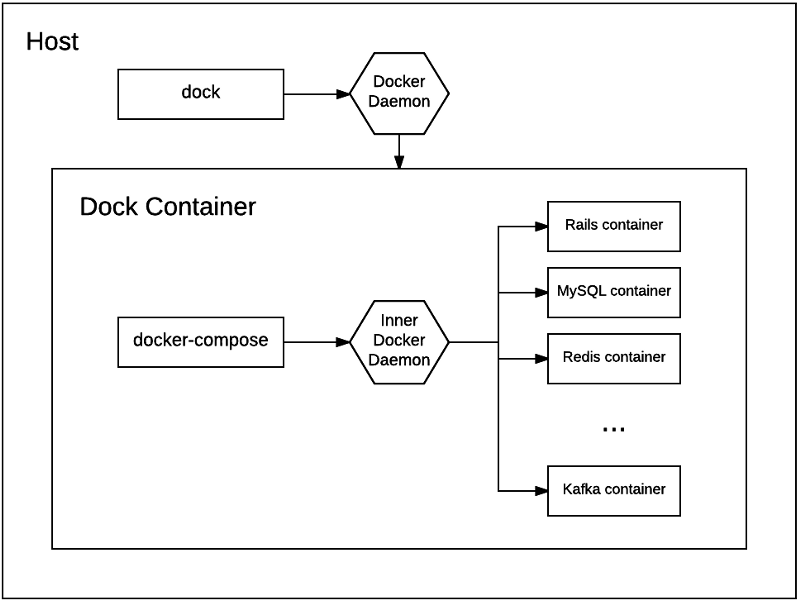
Inside our Dock containers, we use docker-compose to spin up the various
services needed by a project. Here’s a docker-compose.yml for a project that
depends on Redis:
version: '2'
services:
redis:
image: 'redis:2.8'
network_mode: host
volumes:
- 'redis:/data'
# Define names of volumes that you want to be preserved between
# container restarts.
# These are referenced above in the `volumes` option of a service.
volumes:
redis:If you run docker-compose up -d in the Dock container, Redis will be started
in a container in the background. Notice that we specify
network_mode: host — since we’re running the Redis container with the Docker
daemon running inside the Dock container, the network namespace is already
isolated. This removes the need to specify the port option for services since
we don’t need to proxy from outside the container to inside the container.
We can automate this so that when you run dock inside the project we
automatically start up all the needed background services. Recall the last line
of our .dock configuration file:
# Command to execute when no explicit command passed to Dock
default_command script/start-everythingWe can have script/start-everything run docker-compose up -d for us.
A simplified example:
# File: /path/to/project/script/start-everything
#!/usr/local/bin/dock bash
# Ensure we shut down Redis cleanly before terminating
trap "docker-compose stop" EXIT INT QUIT TERM
docker-compose pull redis
docker-compose up -d redis
# Drop into a shell
bash -ilThe above script allows us to add custom logic for starting up our development environment, using nothing but Bash and the Docker tool set.
This has proven incredibly useful at Brigade. It means engineers can get up and
running on their laptop by installing Docker and running a single command,
dock, without any additional setup.
Problems we haven’t solved yet
We won’t lie to you and say everything is now sunshine and rainbows. While Docker helped solve many of the problems above, we still face challenges. However, we think the net result is a win for our team’s productivity and ability to iterate quickly, as well as lowering the barrier for engineers to jump between different projects.
Examples of issues we still have:
Problem 1: Different Docker images between development and production
Since development environments often include a number of additional tools used in debugging and regular development which you wouldn’t include in production, we still maintain different images for deploying our applications to production. This hasn’t been a huge issue but it would be nice to know that the software we test locally uses the exact same image as what we deploy to production, as this ensures fewer possible ways for our code to work in development but not production. At the end of the day, it feels somewhat impractical given the importance of developer time, and so having a development/testing-specific environment that optimizes for developer time is a pragmatic tradeoff here.
Problem 2: Starting up dependent services in different repos
When developing microservices, you’ll inevitably have one service make a call to another. While we usually test these calls against our staging environment, sometimes one needs to make changes to both services, which makes this difficult to test unless you can run them both locally. Since we run the service inside the Dock container, this makes it difficult to link with other services running inside a different Dock container, since they are both isolated from the host network.
We don’t yet have a good solution for this outside of deploying the change to staging and testing it out, risking a break in staging in the process. We haven’t bothered solving this problem because needing to run both services locally is rare for us.
Let us know what you think
How are you using Docker to optimize your development and testing processes? If you’re interested in giving Dock a try or suggesting improvements, feel free to check out the project!